Boost productivity with 21 Google Workplace tips. Learn shortcuts, automations, and pro workflows in this deep-dive guide to working smarter now!

You’re busy. Tabs everywhere. Files named “final_v5_REAL_final.xlsx.” Pings non-stop. Google Workplace has the tools, but it can feel noisy. This guide gives you simple routines that stick—so you save time, stress less, and get work done.
The Problem, The Push, The Fix
Problem: work is scattered across Gmail, Drive, Docs, Sheets, Calendar, and Meet.
Push: that mess adds tiny mistakes and steals focus.
Fix: a handful of small, steady habits in Google Workplace. No shiny hacks—just things that work.
21 Tips to Work Smarter in Google Workplace
1) Use clear file names (so search actually works)
Why it matters: Drive search is strong, but only if names are clean. Good names help new teammates find stuff on day one.
Steps:
- Pick a fixed pattern:
team-project-topic_YYYY-MM-DD. - Use lowercase, hyphens, and numbers that sort well.
- Put the most important word first (helps on mobile).
- Add region or client code when needed (
_UK,_CA,_SG).
Examples:
sales-q3-forecast_2025-08-22hr-onboarding-checklist_2025-08-01product-roadmap_2025-10-01_emea
Team rule to adopt: Add the pattern to your README and remind folks once a week for a month.
Mistakes to avoid: “final_FINAL_v7_last.xlsx” (we’ve all done it). Also avoid spaces and vague names like “notes”.
Time saved: 10–30 seconds per open. That adds up fast across a week.
2) Create one “source of truth” shared drive
Why: Scattered folders kill trust. A single home makes life calmer.
Steps:
- In Drive → Shared drives → New: name it
Company – Operations(or your team name). - Add top-level folders:
/Docs,/Sheets,/Slides,/Templates,/Archive. - Pin a
READMEdoc at the top with:- Where things live
- Naming rules
- Who owns what
- Access policy (viewer/commenter/editor)
- Turn on View > Show star and star the drive.
Pro tip: Put /Templates at the top with a leading underscore: /_Templates so it stays visible.
Mistakes to avoid: Duplicating the same folder tree in My Drive. Use shortcuts (see Tip 13).
3) Put the Meet link in every calendar invite
Why: No more “where is the link?” messages at :59.
Steps:
- In Calendar, click a time slot → Add Google Meet video conferencing.
- Paste the main doc link into the description (agenda, notes).
- Add location if it’s hybrid (room name + Meet).
- For recurring meetings, include the doc link once in the series description.
Template line you can paste:
Meet: (auto) | Notes/Agenda: <paste-doc-link>
Goal: 1 decision + 2 updates. Timebox: 25 mins.
Mistakes to avoid: Different links in the title vs. description. Keep one source.
4) Attach a meeting notes template to invites
Why: Notes in one place = decisions don’t vanish.
Steps:
- Create a Docs template named
Meeting Notes – {{MeetingName}} – {{Date}}. - First headings:
- Goals
- Decisions
- Action items (Owner, Due)
- Notes
- Paste this doc link in the invite description.
- Reuse the same doc for recurring meetings (append dates in the doc).
Starter template (copy):
Goals:
-
Decisions:
-
Action items:
- [ ] Task — Owner — Due
Notes:
-
Mistakes to avoid: New doc every week with no links between them. Either keep one doc per series or a folder of notes with a table of contents.
5) Assign action items with @-mentions
Why: When a name is tagged, the person gets notified and it’s clear who owns it.
Steps:
- In Docs, type
@then the person’s name. - Put tasks as checkboxes so they can be ticked.
- Add a due date after the name (even rough is better than none).
Example:
[ ] Ship draft to client — @Ada Lovelace — due Tue 3pm
Pro tip: Use a short verb first: “Ship”, “Review”, “Approve”.
Mistakes to avoid: “We should do X” with no owner. That’s code for “never”.
6) Use Suggesting mode and mark DECISION:
Why: You can track changes, and decisions don’t get buried.
Steps:
- In Docs, switch to Suggesting (top right).
- When a choice is final, add a comment:
DECISION: We will launch on 15 Oct.
- Resolve suggestions only after owner confirms.
Search trick: Later, search comments for DECISION: to build a quick timeline.
Mistakes to avoid: Editing in Editing mode on important docs where you need a trail.

7) Set three simple Gmail filters (breathe)
Why: Inbox overload is not a badge of honour—just stress.
Steps (Gmail web):
- Gear icon → See all settings → Filters and Blocked Addresses → Create a new filter.
- Filter #1: Calendar updates
- Has the words:
calendar-notification@google.com - Action: Skip Inbox, Apply label:
Calendar
- Has the words:
- Filter #2: Newsletters
- Has the words:
list-unsubscribe - Action: Apply label
Read Later+ mark as read (optional)
- Has the words:
- Filter #3: Receipts/Admin
- From contains:
no-replyORreceipt - Action: Apply label
Admin
- From contains:
Mistakes to avoid: Over-filtering real emails to archive. Start light, review weekly.
8) Schedule send for other time zones
Why: Respect work hours. Better replies, better mood.
Steps:
- Compose email → click the dropdown on Send → Schedule send.
- Choose “Tomorrow morning” or set a custom time in the recipient’s morning.
- For teams: add a line in your README: “We schedule across zones.”
Handy line to paste in signature:
Working across time zones. I may schedule emails at odd hours—no need to reply outside yours.
Mistakes to avoid: Urgent emails scheduled next day. Use normal send for urgent.
9) Save three canned responses (templates)
Why: You write the same thing often. Save your fingers.
Steps:
- Gear icon → See all settings → Advanced → enable Templates.
- Compose a common reply → More options (⋮) → Templates → Save draft as template.
- Name them like:
Intro reply – new inquiryFollow-up – 1 weekThanks – closed won
Tip: Keep placeholders in all caps: [CLIENT NAME], [DUE DATE].
Mistakes to avoid: Overly long templates. Keep them friendly and short.
10) Add smart chips in Docs (mini dashboard)
Why: Fewer tabs. Faster context.
Steps:
- Type
@in Docs to insert:- People (
@Name) - Files (
@File) - Dates (
@Date) - Meetings (
@Meeting notes)
- People (
- At the top of a doc, create a “control strip”:
Owner: @Ada | Doc: @Roadmap | Next Review: @2025-10-01 | Meeting: @Weekly Sync
Mistakes to avoid: Long naked URLs. Chips are cleaner and searchable.
11) Use one Sheets “Control” file (light database)
Why: Not every team needs a heavy CRM or project tool.
Steps:
- Create
team-control_YYYYsheet. - Tabs:
Tasks(Task, Owner, Status [dropdown], Due, Link)Leads(Company, Stage [dropdown], Next step, Owner, Value)Content(Title, Status, Publish date, Link)
- Data validation:
- Status dropdown:
Todo, Doing, Review, Done, Blocked
- Status dropdown:
- Freeze header row. Turn on filter view.
Formula starter pack:
=TODAY()for dates=COUNTIF(StatusRange,"Done")for progress=HYPERLINK(url, "open")for clean links
Mistakes to avoid: Mixing personal tasks with team tasks. Keep it shared and clear.
12) Name versions before big edits (version history)
Why: You can roll back without panic.
Steps:
- File > Version history > Name this version.
- Use names like:
pre-client-review_2025-09-10. - After you ship, save another:
post-feedback_2025-09-17.
Mistakes to avoid: Massive edits without a named version. You’ll thank yourself later.
13) Add Drive shortcuts, don’t duplicate files
Why: Copies get out of sync. Shortcuts keep one truth.
Steps:
- Right-click a file → Add shortcut to Drive.
- Place shortcuts in other relevant folders or shared drives.
- If you must move the original, move it once and keep shortcuts pointing to it.
Mistakes to avoid: Drag-copying files for each team. That’s file spaghetti.
14) Block two 25-minute Focus slots daily
Why: Small focus beats big hope.
Steps:
- Calendar → Create → title
Focus – Deep Work. - Set 25 minutes. Repeat daily, 2×.
- Turn on Focus time if available so Calendar auto-declines conflicts.
How to use: One task only. Phones away. Close chat. Timer on.
Mistakes to avoid: 2-hour blocks that always get bumped. Keep it short and real.
15) “No agenda, no meeting”
Why: If it matters, it deserves a simple list.
Steps:
- Add this to your invite template:
Agenda (add before 24h of start): 1) 2) 3) Expected decisions: - - If it’s empty 24 hours before, reschedule or convert to an async update.
Mistakes to avoid: “Let’s just chat.” That’s what coffee is for, not ten calendars.
16) Record Meet sparingly; timestamp notes
Why: Recordings are heavy. Timestamps make them useful.
Steps:
- Hit Record only if people are absent or content is dense.
- In notes, write:
00:00 intro07:15 demo12:40 budget decision
- Paste the recording link at the top of the notes after the call.
Mistakes to avoid: Recording everything by default. It creates a library no one will watch.
17) Learn five shortcuts (only five)
Why: Tiny moves repeated daily beat big hacks.
Set to memory:
- Gmail:
earchive,rreply - Drive:
/search - Docs:
Ctrl/Cmd + /open command palette - Calendar:
ccreate event
Practice plan: Spend 10 minutes on Thursday using only these. You’ll keep them after.
Mistakes to avoid: Trying to learn 30 shortcuts in a day. You’ll forget 29.
18) Share tasks in a Chat Space
Why: Tasks die in DMs. Spaces keep the list shared.
Steps:
- Open Chat → New space → name
Team Tasks. - Add a description: “One list. Owner + due. Keep tasks short.”
- Pin the Tasks tab (or link to the
Taskstab in your control Sheet). - Sunday night or Monday morning, post the top 3 priorities.
Task style:
- Verb first: “Draft”, “Review”, “Ship”
- Add owner and due: “Ship v1 — Kim — Fri”
Mistakes to avoid: Multi-paragraph tasks. Split them.
19) Turn repeat work into templates
Why: Starting from blank is slow and tiring.
Steps (Docs/Slides):
- Open your best recent doc.
- Replace specifics with placeholders
[CLIENT] [DATE]. - Save in
/_Templatesand write a 3-line how-to at the top:HOW TO USE: 1) Replace [PLACEHOLDERS] 2) Update date in footer 3) Share for review with @Owner - Link this template in the shared drive README.
Mistakes to avoid: 12 different proposal styles. Pick one and improve it over time.
20) Do a 10-minute Friday access review
Why: Fewer people with access = less noise, less risk.
Steps:
- Drive → Shared with me → sort by “Last opened by me”.
- Remove access where work is done or folks left the project.
- Check sensitive folders (HR, Finance) for “Anyone with the link” and change to specific groups.
Checklist:
- Remove old contractors
- Lock sensitive docs to “view only”
- Move abandoned files to
/Archive
Mistakes to avoid: Leaving “Editor” on for everyone forever.
21) Send a weekly wrap (3 bullets)
Why: Short, steady updates reduce status meetings.
Steps:
- Draft Friday; schedule for Monday 8:30 local time.
- Format:
- This week: 2–3 wins
- Next week: 2–3 planned items
- Blockers: 1–2 with asks
- Link the key doc or sheet for details.

Template (copy):
Subject: Weekly wrap – Team – Week 42
This week
-
Next week
-
Blockers
-
Doc/Board: <link>
Mistakes to avoid: Essays. Keep it scannable.
Make it real this week—start on Google workspace Courses
Extra: Region Quick Notes (use what fits)
- USA / Canada: Add state/province tags to file names (
_NY,_TX,_ON,_BC). Set locale in Sheets to match mm/dd/yyyy (US) or dd/mm/yyyy (CA). - United Kingdom / Ireland: Set Docs language to English (UK). Use “Speedy meetings” to end calls 5 mins early by default.
- Australia / South Africa: dd/mm/yyyy is common—set Sheet & Calendar locale to avoid date confusion.
- Netherlands: Clear folder trees + Drive shortcuts work well; fewer emails, more Spaces.
- Singapore: Add SG public holidays to Calendar. Schedule-send to arrive 9:00–9:30 SGT for best response.
Case-Study Math
Team: 12 people across UK, USA, SG
Daily savings (per person):
- Templates: ~8 min
- Shortcuts: ~3 min
- Agenda/notes: ~6 min
- Filters/templates in Gmail: ~4 min
Total: 21 min/day/person
Month math (20 workdays):
- Per person: 21 × 20 = 420 minutes ≈ 7 hours
- Whole team: 7 × 12 = 84 hours/month
Even with a 30% error margin, you keep ~59 hours. That’s one extra workweek to do deep work or ship early.
What teams often report
- Templates reduce overthinking.
- Scheduled send shows respect and improves replies.
- Smart chips cut searching.
- Five shortcuts stick; twenty don’t.
- “No agenda, no meeting” creates better notes and faster calls.
Local tips by region
USA & Canada: Add state/province labels in file names (e.g., CA, NY, ON, BC). Set Sheets locale correctly for date formats.
United Kingdom & Ireland: Set Docs language to English (UK). Use “Speedy meetings” to leave breathing room between calls.
Australia & South Africa: Use dd/mm/yyyy where common; set locale in Sheets to avoid date mix-ups. Schools/NGOs benefit from strict shared-drive access.
Netherlands: Lean on Drive shortcuts and Chat Spaces; clients often prefer clear folder trees and fewer emails.
Singapore: Add SG public holidays to Calendar. Schedule send for APAC partners; evening emails are often read next morning.
5-Day Starter Plan
Mon (60–90 min):
- Create shared drive + README
- Make
/ _Templatesand move 3 real templates there - Rename 20 files with the clean pattern
Tue (45–60 min):
- Create meeting notes template
- Add Meet + doc link to your 5 main recurring invites
- Add “No agenda, no meeting” line to the invite description
Wed (40–50 min):
- Gmail: 3 filters + 3 canned replies
- Add signature line about time zones (if global)
Thu (30–40 min):
- Learn the 5 shortcuts (do a 10-min practice block)
- Add smart chips to your main working doc
Fri (20–30 min):
- 10-min access review
- Write the weekly wrap and schedule it for Monday
Copy-Ready Checklist (put in your team doc)
- Naming pattern agreed and in README
- Shared drive created and starred
- Templates folder ready with 3 real templates
- Meeting notes template linked in recurring invites
- Gmail: 3 filters + 3 templates saved
- Five shortcuts learned and used twice this week
- Friday access review done
- Weekly wrap drafted and scheduled
Common mistakes (and fixes)
- Too many folders: stay within three levels.
- Private files for shared work: move them to Shared Drives.
- Meetings without notes: always link a Doc from Calendar.
- Email debates: after the third reply, switch to a Doc.
- No owner: add one name next to each task with a comment.
Google workplace tips for small business USA
Small shops need speed and clarity. Google Workplace gives you both without heavy setup. Create one Shared Drive for Sales, one for Ops, one for Finance. Put a “START HERE” doc with links to price list, invoice template, and FAQs. Save Gmail templates for quotes; Google Workplace lets you reuse answers with two clicks. That alone saves hours each month. Keep file names short and plain, and star your daily folders. With Google Workplace, small teams look organised and fast.
Google workplace for UK charities and SMEs
Charities and SMEs want trust and proof. Draft donor updates in Docs, export PDF, and store in Drive. Use Sheets to track grants with a “Status” drop-down and a “Next action” date. Keep safeguarding and finance policies in one shared folder. Google Workplace makes turnover less scary because work stays in shared spaces, not one inbox. When a trustee asks for a report, you search once in Google Workplace and share a clean link.
Google workplace best practices Canada remote teams
Remote teams run on time zones and clear notes. Add the World Clock in Calendar so Google Workplace shows teammate hours. Link a meeting notes Doc to each event. Use comments with @mentions for questions, and convert long threads into a Doc after three replies. Keep one “Decisions” file per team. When someone joins, they read history in Google Workplace and get context fast. Less noise, more trust.
Google workplace meeting tips Australia
Meetings get long when goals are fuzzy. Put a five point agenda in the invite, add a Meet link, and attach a Notes Doc from Google Workplace. Start friendly, then go straight to screenshare. If no decision in twenty minutes, park it. Record only when needed and keep recordings in a simple folder. Google Workplace works best when the path is short and shared.
Google workplace drive sharing Netherlands
Sharing should be safe by default. In Drive, start with “Anyone with link — Viewer.” Lift access only when needed. Share folders, not single files, so teams don’t chase links. Use short names like “Project-Q3-Plan.” Keep one home for each project. Google Workspace version history helps you roll back fast if someone makes a mistake. Calm beats chaos.
Google workplace email rules Ireland, Poland
Inbox stress is real. Set Gmail filters in Google Workplace: newsletters to a “Read-Later” label, invoices to “Finance,” CCs skip the inbox. Keep subject lines plain: “Action needed by Friday.” Use a short Out-of-Office with a handover link to a checklist in Drive. If a mail turns into debate, move it to a Doc inside Google Workplace and list choices and owners. Your future self will thank you.
Google workplace calendar singapore public holidays
Plan launches around local days. Add Singapore Public Holidays in Calendar so Google Workplace flags no-go dates. Block three 90-minute focus slots each week named “Deep Work — no meetings.” Add 10-minute buffers before and after calls. When folks try to book over your block, Google Workplace shows busy, and you protect thinking time. Small rule, big payoff.
Google workplace storage South Africa schools
Schools collect files fast. Create one Shared Drive per grade and subject in Google Workplace. Inside each, keep “Resources,” “Term-1,” “Term-2,” and so on. Name files like “Math_Grade6_Fractions_Lesson1.” Do a 10-minute tidy each Friday to delete duplicates and move strays. Keep exams in a read-only folder. When a new teacher arrives, share the Drive. Google Workplace keeps learning steady even when staff moves.
Google workplace templates for sales teams
Sales needs repeatable work. Build three templates in Google Workspace: a Docs proposal with placeholders, a Slides deck with a simple story, and a Sheets ROI calc. Store them in “/Sales/Templates.” Add a mini checklist: copy, fill, export PDF, log in CRM. Marketing updates once, and every rep uses the latest. Google Workplace turns good habits into default habits.
FAQS
1) What is Google Workplace?
Answer: Google Workplace is a paid set of tools from Google for work—Gmail, Drive, Docs, Sheets, Slides, Meet, Calendar, and more—under your own business domain. It helps teams share files, manage meetings, and work together in real time.
2) Is Google Workplace good for small businesses and freelancers?
Answer: Yes. You can start with a small plan, use your own domain email, share files safely, and add people as you grow. Most teams start with Gmail, Drive, and Calendar, then add Docs/Sheets and Meet.
3) How do I set up a shared drive the right way?
Answer: Create one shared drive as the “home,” add top folders like /Docs, /Sheets, /_Templates, and /Archive, and pin a README file that explains naming rules, owners, and access levels. Keep templates in /_Templates so everyone can find them.
4) What file-naming rule should my team use?
Answer: Use a simple pattern that sorts well:team-project-topic_YYYY-MM-DD (example: sales-q3-forecast_2025-08-22).
Keep names lowercase, no spaces, and put the most important word first.
5) How can I reduce Gmail inbox noise?
Answer: Make three filters:
- Calendar updates → Skip inbox + label “Calendar”
- Newsletters → Label “Read Later” (optionally mark as read)
- Receipts/auto-replies → Label “Admin”
Also save 2–3 canned replies for common messages.
6) How do we run better meetings with Google Workplace?
Answer: Add the Meet link and a notes doc to the calendar invite. Use a simple template with Goals, Decisions, Action items, Owners. In Docs, write decisions with DECISION: so they’re easy to find later.
7) How do I schedule emails for other time zones?
Answer: In Gmail, click the arrow next to Send → Schedule send. Pick the recipient’s morning time. Add a note in your signature that scheduled emails don’t require off-hours replies.
8) How do we protect sensitive files in Drive?
Answer: Put them in a shared drive with limited editor access. Turn off “Anyone with the link.” Use groups for permissions, review access every Friday, and lock final files to “View only” when needed.
Last bit (your turn)
Tell me which country you’re in and which tip you’ll start with. If you want, paste your file naming pattern or your meeting agenda template—I’ll help tighten it so your Google Workplace runs smoother next week.

About the Author: Pejus Datta
Pejus Datta is the Owner and Founder of Well Tech World, a platform dedicated to sharing high-quality, real, and organic content on technology and healthcare. With a passion for creating informative and engaging articles, Pejus has built Well Tech World to serve readers across English-speaking countries, including the USA, UK, Canada, Australia, Netherlands, Ireland, Singapore, and beyond.
He is committed to delivering content that is both insightful and valuable, focusing on real-world, actionable advice that keeps readers informed in the fast-moving world of tech and health.
For questions, feedback, or content suggestions, you can reach Pejus directly at support@welltechworld.com or through the Contact Us page on the site.
His most recent article, Google Pixel 10 Series
Stay connected with Well Tech World for authentic, practical, and timely insights!
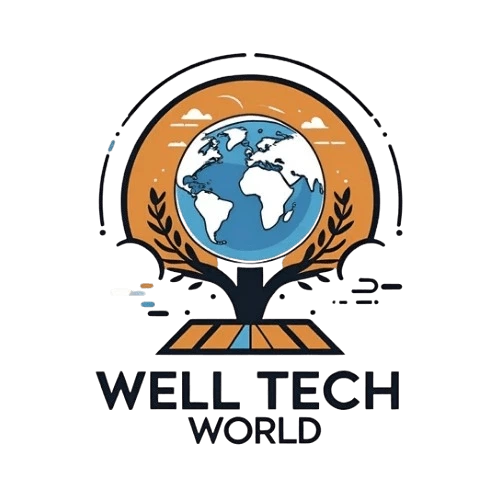


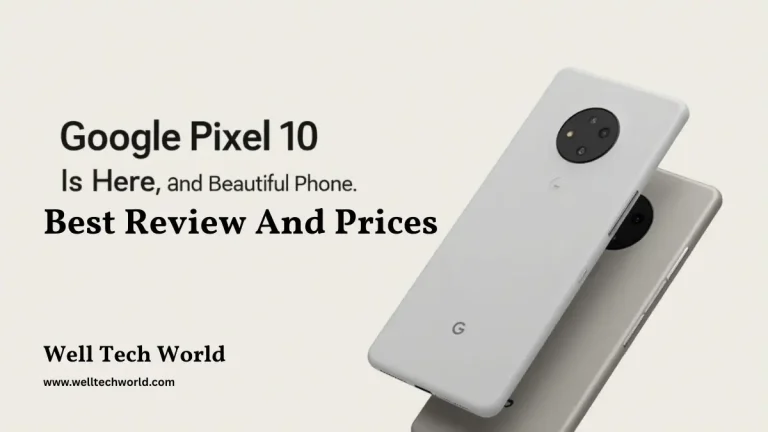

This is an excellent and very insightful post! I really appreciate the way you highlighted men’s mental health issues. As someone from the USA, I find your content both informative and engaging. Keep up the great work!